
Monitor Temperature on Victron's Cerbo GX Using Ruuvi Sensors
Many of our customers want to know just a little more about the status of their home, boat, or RV. What was the temperature in the freezer last week? What is the humidity in a critical mechanical space?
In this blog, we will talk about using wireless monitors to data log temperature, humidity, and air pressure from anywhere in the world with an existing Victron system using the Ruuvi Bluetooth sensor, Victron's Cerbo GX device and optional GX Touch 50 display screen. We'll also review the steps needed to get you rolling.
Victron's Cerbo GX is a powerful, flexible computer that lives at the heart of your Victron system. Embedded into the Cerbo's design are many capabilities that, when taken advantage of, can take your system to the next level.
The latest upgrade to the Cerbo GX firmware takes advantage of built-in hardware to support the use of Ruuvi sensors. Every Victron product has a hidden potential, and as the software catches up with testing and development, these capabilities are realized with firmware updates. In the case of this most recent upgrade, Ruuvi partnered with Victron to enable something we've all wanted for years.
At the end of the day, keeping your information in one place dramatically improves the value of the data. In this case, coupling power system information with real-time weather data, for example, can be very helpful.
Victron's Remote Managing platform (VRM) is free and it's fantastic. It shows a clear snapshot of your system and a detailed graphical analysis. It can also be set up to trigger email messages based on anything you can think of (The temperature of your lithium batteries. Whether the fan has been running too long on the inverter. You name it.) See below for how to set up these alarms in VRM.
If you're not yet familiar with the Ruuvi, these are durable and reliable Bluetooth IoT sensors. Paired with an internet gateway, these sensors allow you to wirelessly monitor temperature, air humidity, air pressure, and motion.
>> Read our blog about Ruuvi's main products, starter kit and helpful accessories.

Ruuvi makes a wonderful gateway with a fancy antenna and has a great online portal for monitoring all things Ruuvi. The Cerbo can also function as a gateway for temperature, humidity, and air pressure.
A Ruuvi can be mounted anywhere, and depending on which model you buy, they can withstand even the nastiest, North-Sea environment. And there is no limit to the number of sensors you can connect and start monitoring. (100 Ruuvis might be pushing it, but... maybe not. Try it and let us know.)
This is exciting because the Ruuvi offers fantastic functionality for anyone with an existing Victron system.
If you've gotten this far, congratulations. You're in for a treat.
Using Victron's Cerbo GX and remote management platform (VRM), you can trigger either a relay or a software alarm on the Cloud. The software alarm can generate an email message to you (or your butler.) Read on for a practical example of this.
Sounds Ruuvi, baby. Let's do this!
Say you've purchased a few Ruuvi sensors that you'd like to connect to the Cerbo. You'd also like to cycle Relay 2, and you want to receive an alert in your email inbox when something is too hot or cold.
There are 3 easy ways to access your Cerbo device: 1. It's specific IP address, 2. The Touch Screen 50/70 and 3. the Remote Console on VRM. The dashboard looks the same from the touch screen, mobile phone, or computer.
- To navigate the GX device settings, open Menu, scroll to Device List and select Settings.

- Now, check the firmware status of your Cerbo GX. Click on Firmware, look for a tab called Online Updates, and select Check for Updates. If an update is available, you can choose to update to the latest firmware, which will include the Ruuvi sensor update.
Note: Trying to update a Cerbo that is not connected to the internet? Follow the instructions in the Cerbo GX manual to download the most recent firmware, save it on a USB or micro-SD card and initiate the update by going to Settings > Firmware > Install firmware from SD/USB.
- Once that update is done, go back and scroll down again under Settings. Scroll down to I/O (input/output) and select Bluetooth Sensors. There you will see any sensors that are operational.
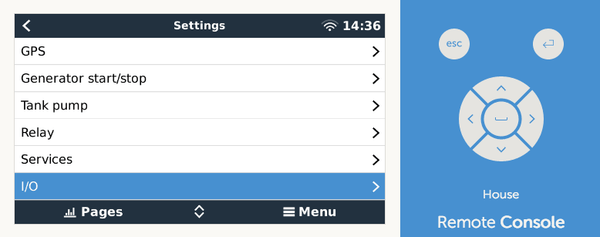
- On the back of every Ruuvi, you'll see a plastic tab that keeps the battery disconnected until it's ready for use. Pull that tab, and the Ruuvi will be activated and appear on your Bluetooth Sensors list.
Hot Tip: If you have 5 sensors and turn them on simultaneously, it will be very difficult to tell them apart. The product ID code that shows up on the Cerbo is not easily identified physically on the Ruuvi itself. If you did what I did and pulled all the plastic tabs already, you need to take them far out of Bluetooth range and start identifying them one by one. Or take the battery out, so it's not sending a signal, and add them one by one.

- Once the sensors are talking with the Cerbo, they'll show up here on the Device List (which is just a list of all the devices communicating with the system).

- Click on the sensor you want to edit, and you'll have the option to name it under the heading Device. This is the very last option on the list. Click Name and change it from the product ID code to whatever the location is called or however you've planned to label them (yacht, camper, greenhouse).
- In addition to changing the name, you will see more specific data about your sensor in the Device List view, including the battery voltage of the Ruuvi. As with all the drill-down menus in the Device List view is a nice way to check-in and get more information locally.
- Currently, all temperatures are going to show up in degrees C°. On VRM, under Preferences, when you first open VRM, you can select to see the temperature displayed in degrees F°. To do this, go to the main VRM dashboard > Preferences > Profile > and specify F° as the temperature unit.
Note: Even if you've selected F in these settings, the VRM alarm rules will still be calculated in C°. You'll need to do a quick conversion.
Controlling an onboard relay on the Victron Cerbo with a Ruuvi sensor
Now, your sensors are turned on and connected to VRM. But let's say you want to control something like a buzzer or a heater in a specific space:
- Go back into the Device List. Scroll down into Settings and down to Relay. There are 2 built-in relays. You'll see that Relay 1 has more options than Relay 2, but you can control either relay with temperature.

- First, tell the relay that it will be temperature controlled by clicking on it and selecting Temperature. Under Temperature Control Rules, pick the sensor that you want to control.

- Here under Temperature Control Rules, I can set a value for the relay to close (activate) and a value at which it could open (deactivate).
- For example, say I have a sensor zip-tied to a pipe in the boiler room of my rental property. In my case, at less than 49 C° (120 F°), I'd like to close a contact that turns on a buzzer that I've wired in. I want that buzzer to continue to run until the boiler reaches above 60 C° (140 °F), at which point I want to deactivate the alarm.

I also have to choose which relay this condition applies to. I'm going to use Relay 1. Note that for each sensor, there are two totally independent conditions that you can program for either relay.

In addition to the physical buzzer, you can also set up alarms in VRM online to send an email alerting you that your temperature is too high or low. To do that, let's look at the main VRM dashboard:
- Under Settings > Alarm Rules on VRM, click Add New Alarm Rule and assign the appropriate sensor. VRM uses what's called an instance number, and that's represented here in brackets. (Back in our actual Device List on VRM, you'll see how they are associated with the number in brackets next to the labeled sensor.)

- Inside Alarm Rules, I will create a new alarm rule for the boiler temperature. I'll select a parameter: Temperature. And again, I can set that activation value at 49 C° (120 F°). I want the alarm to stop or clear at 60 C° (140 °F). This is a low-temperature trigger.
- With this alarm set, an email will go out to the selected users. I can also set up a high-temperature alarm that will let me know when my pipe is over 87 C° (190 F°). When it returns to a normal operating temperature of 82 C° (180 F°), I want the emails to stop. In this example, my boiler is designed to run at 168 F°, so this alarm should never go off unless something bad is happening. The email will include details on the reason for the alarm, High or Low, in this example. But it also shows up as a red banner on the top of VRM when you are logged in.

- Importantly, I can also change how long it takes before a notification is triggered. In many cases, you don't want to set an alarm unless the temperature has been above that threshold for some time (ex: running too hot for over 10 min) to ensure that the issue is persistent, not a temporary change. In the field below, we can select who gets this email notification.
Note: If you go to make an adjustment to the Alarm Rule, the Save button may not look clickable at first. Click save anyway, and it will save your most recent change.
- Again, looking under Settings > Alarm Rules in VRM, we can see the different alarms that have been created. The word "alarm" could also be replaced with a "warning" if you want to be proactive about potential issues. Many users set up "alarms" as warnings and relays as the actual alarm.

A highly recommended upgrade to your Cerbo GX is an improved Bluetooth radio. A few options have been tested with good results by Victron, which are low-cost and simply plug into one of the USB ports on the Cerbo. We like and now stock the TP-Link USB Bluetooth adaptor.

Have questions about your specific use case or the hardware itself? Shoot me a message at laura@icmontana.comDo you have a GlobalLink 520? The steps to connect Ruuvi temperature and humidity data to VRM are the same. Read our blog about Ruuvi's integration with the GlobalLink 520, an ideal way to remotely monitor small power systems.
Start measuring your world
RuuviTag Pro 3in1 Bluetooth Sensor
RuuviThe RuuviTag Pro 3in1 is a durable, wireless Bluetooth sensor for monitoring temperature, humidity and acceleration. This sensor works well in a wi...
View full detailsRuuviTag 4in1 Bluetooth Sensor
RuuviThe RuuviTag 4in1 is a wireless, open-source sensor that measures temperature, air humidity, air pressure, and movement. See live measurements and...
View full detailsRuuviTag Pro 2in1 Waterproof Sensor
RuuviThe RuuviTag Pro 2in1 is a rugged environmental sensor that measures temperature and acceleration. Perfect for demanding industrial settings and se...
View full detailsSilicone Case for RuuviTag
RuuviThe multi-use RuuviTag silicone cover allows you to attach the RuuviTag Bluetooth Sensor to any surface using screws, zip-ties or by hanging. The s...
View full detailsStand for RuuviTag
RuuviThis silicone stand for the RuuviTag Bluetooth Sensor makes it convenient to use on flat surfaces in its optimal position (the sensor measures air ...
View full detailsTP-Link USB Bluetooth adaptor
Intelligent ControlsUsing a Cerbo GX device to communicate with Ruuvi temperature sensors? We highly recommended adding an improved Bluetooth radio. We like this low-c...
View full details











